Team Members
Add and remove users from your Meya account
Admin access required!
You'll need to have Admin access in order to manage users. If you don't have Admin access, contact your account's administrator for user management-related requests.
Inviting users
To invite users to your Meya account, click your profile image in the top-right corner and select Team Members.
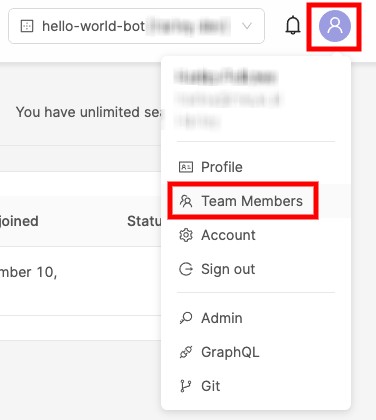
From the top-right corner, click the Invite person button.
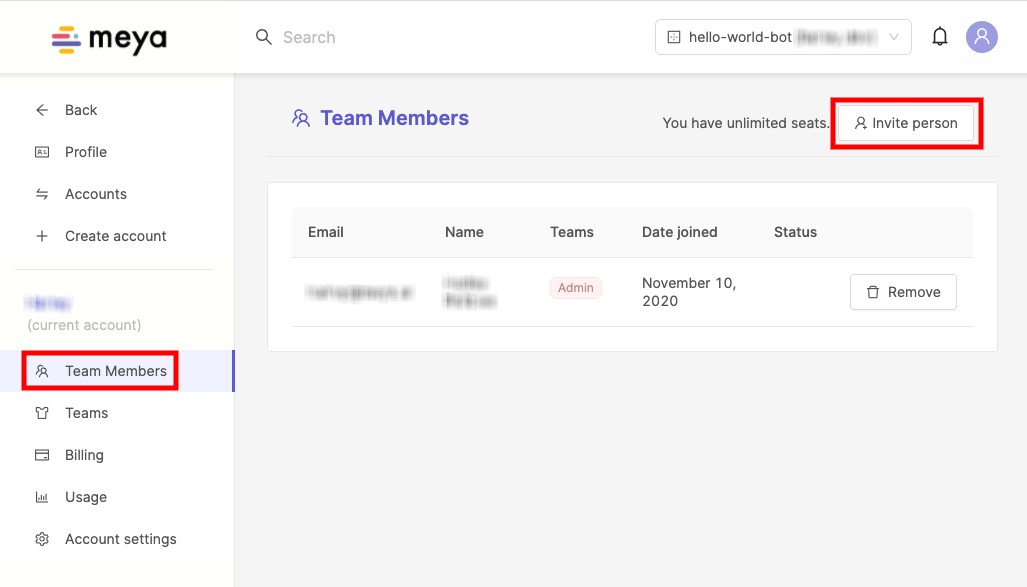
Select a default team for the user, enter their email address, and click Invite.
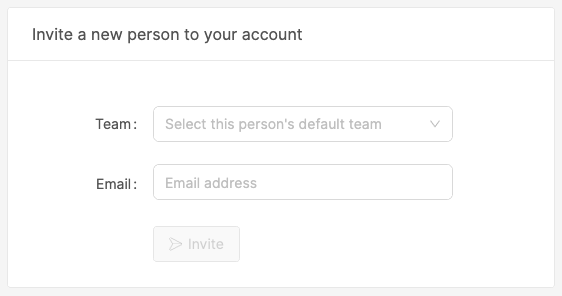
Belonging to multiple teams
A user can belong to multiple teams. To learn how to add users to teams, check out this guide.
Invites expire after 14 days
If a user's invite has expired, you'll need to resend the invite (see next section).
Resending invites
If the person you invited has lost their invite, or if the invite link has expired, you'll need to send them another invite.
To resend the invite, navigate to your account's Team Members page and select Resend from the Actions drop-down menu next to the user.
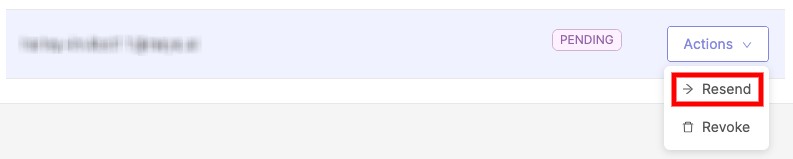
Revoking invites
If you issued an invite to someone and wish to revoke it, navigate to your account's Team Members page and select Revoke from the Actions drop-down menu next to the user.
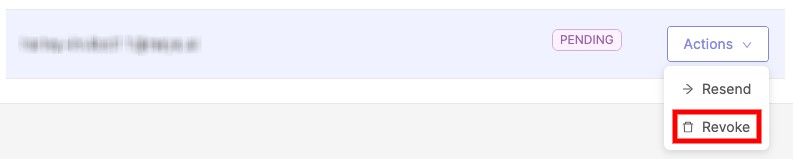
Removing users
To remove a user from your Meya account, navigate to your account's Team Members page and click the Remove button next to the user.
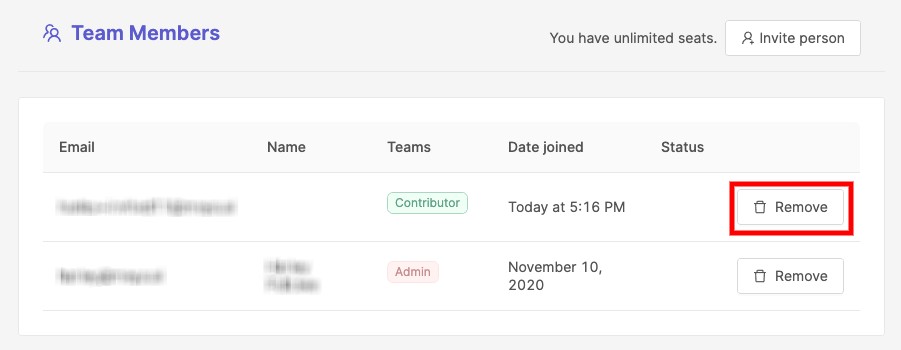
Updated almost 4 years ago
