Multiple agents
Instructions
- “Export as Zip” your existing Dialogflow agent from “Export and Import”
- Copy the zip file into your bot source code and commit to your source control (GitHub, etc.)
- [Optional] unzip the agent, so that you can edit the training data in your IDE
- Create a new Dialogflow agent to be used by the 2nd developer
- “Restore from Zip” from the “Export and Import” tab
- Test the new agent using the Dialogflow simulator
- Export your DialogFlow key as JSON
- Paste the JSON key to your vault (recommended) and upload using
meya vault upload --file vault.secret.yaml - Reference the vault key in your Dialogflow integration setting
- Push the updates to your app
meya push - Test that the Meya bot works with the DialogFlow agent
Export existing Agent as ZIP
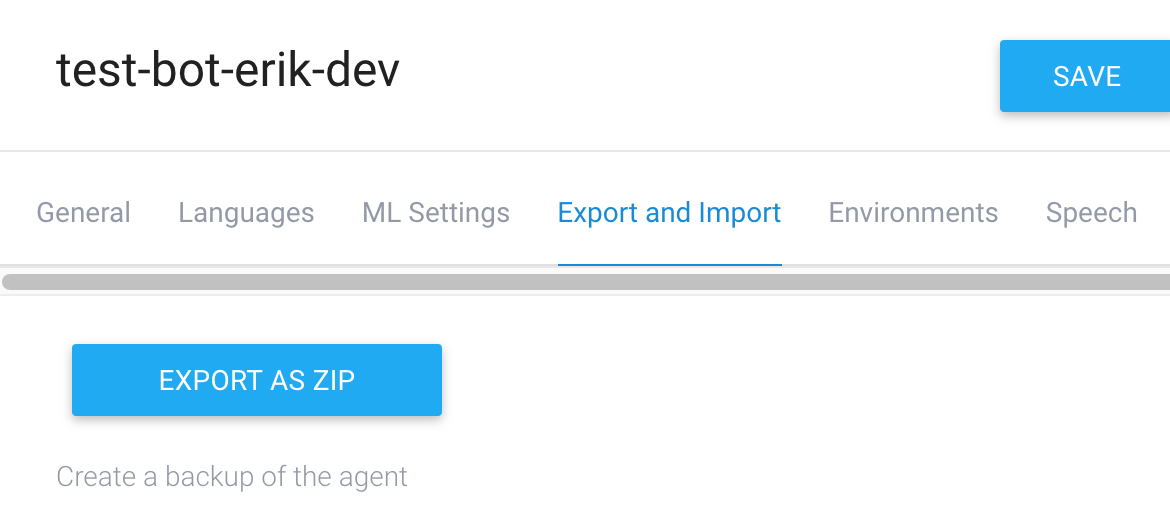
Copy ZIP to source code
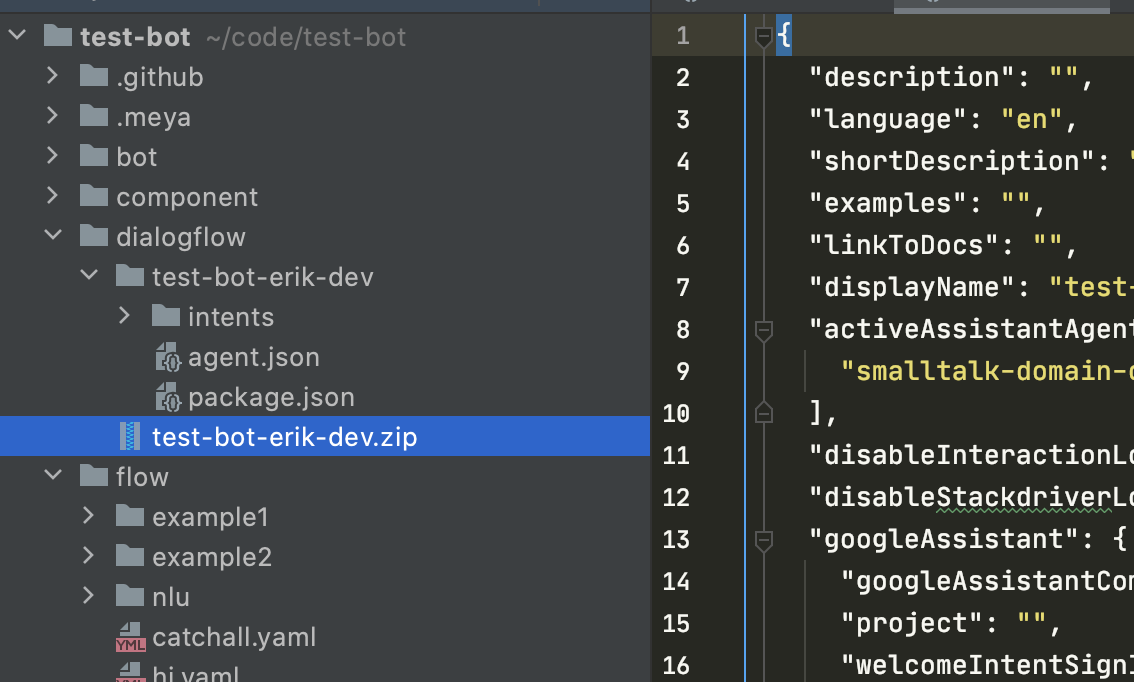
Create a new Dialogflow agent
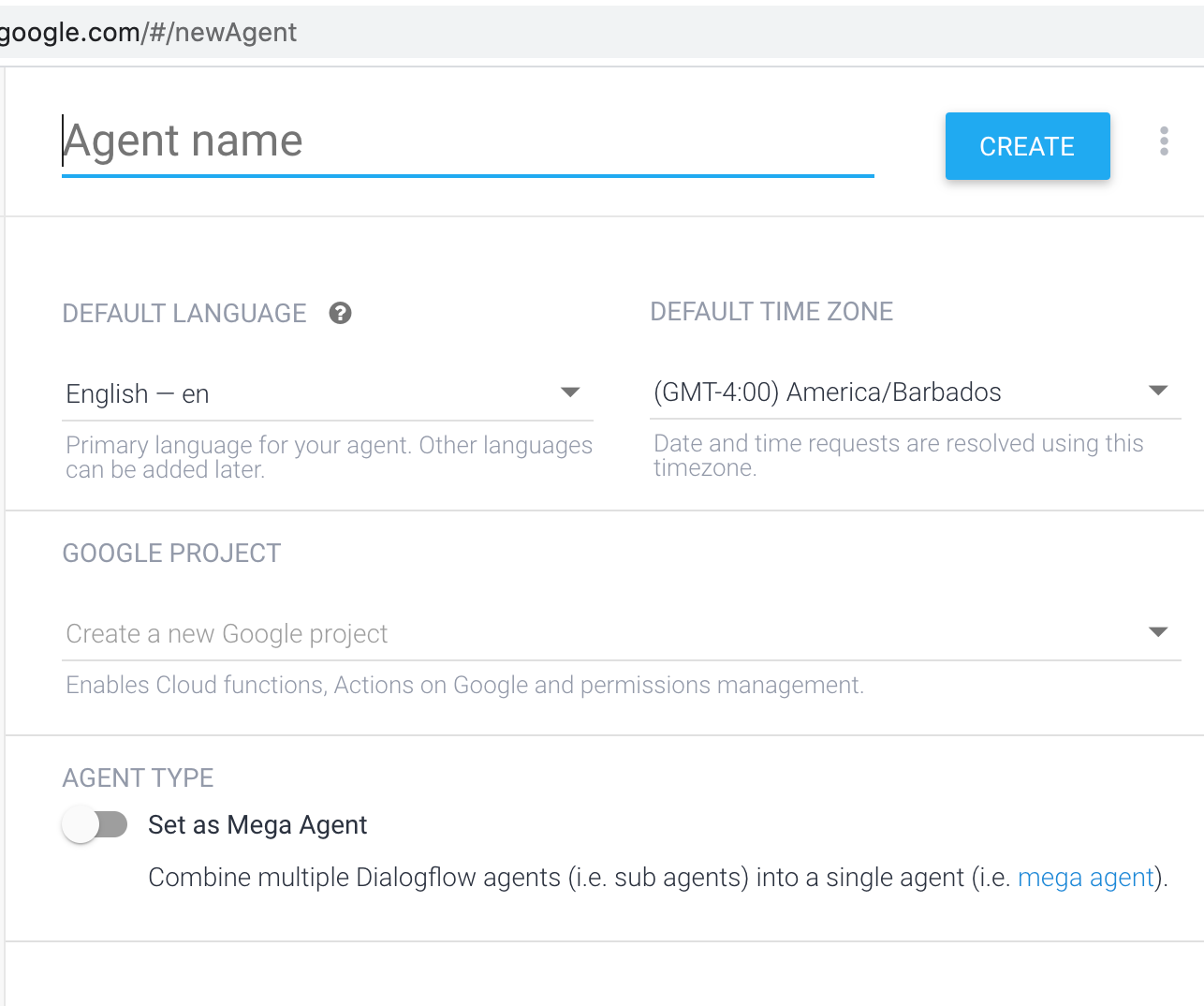
Restore from ZIP
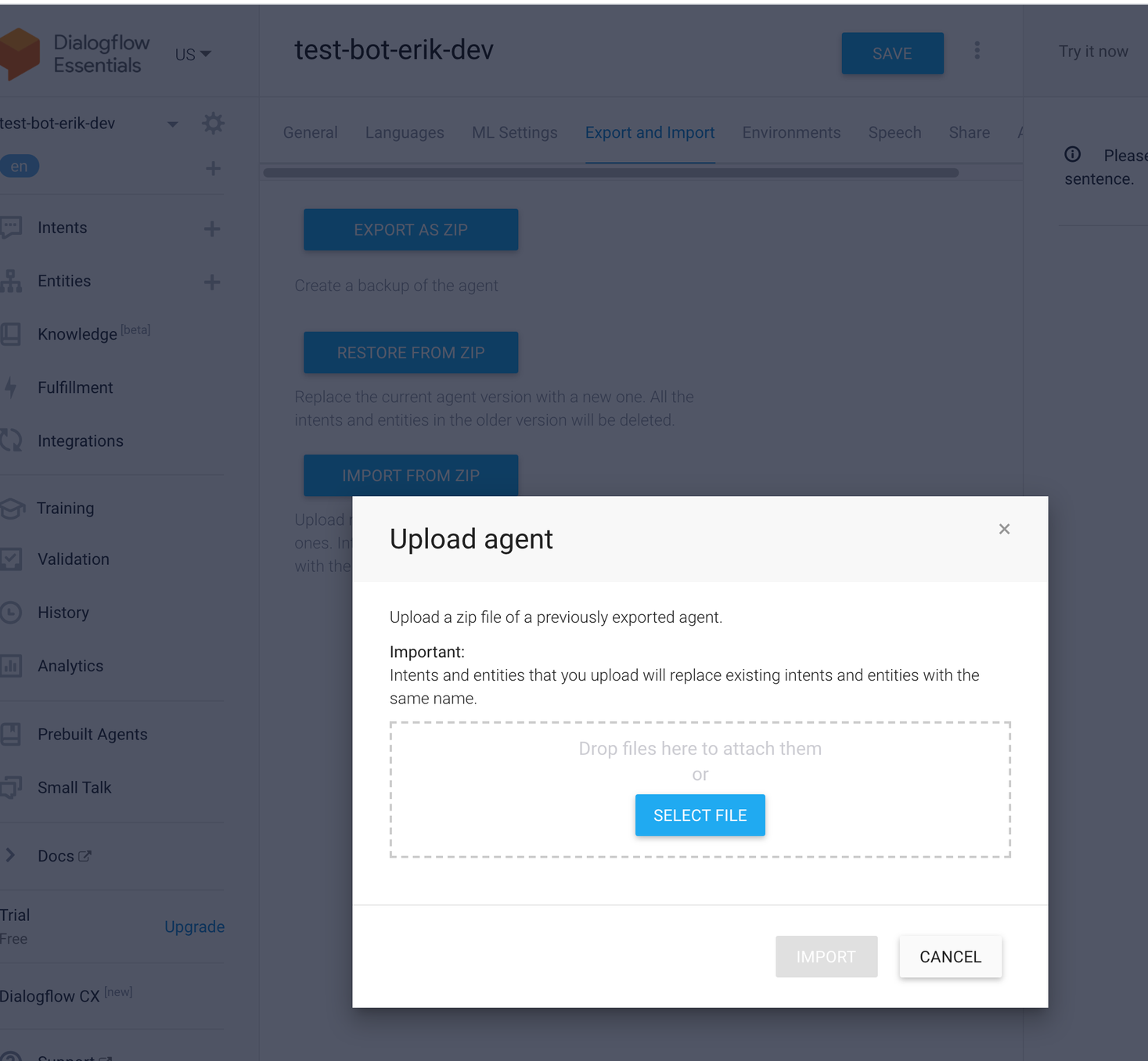
Download DialogFlow JSON key
Add JSON Key to vault
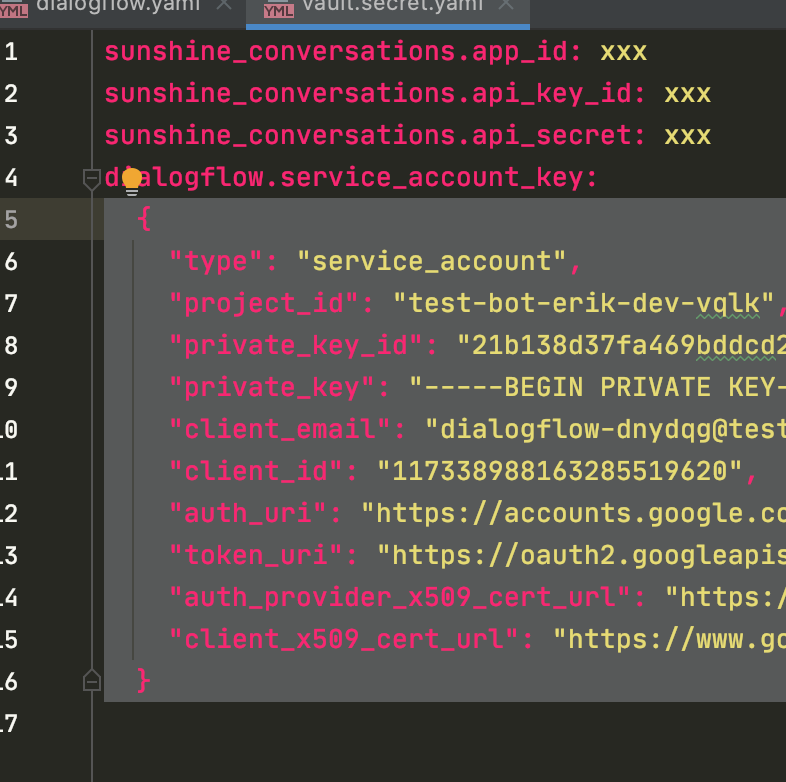
Reference vault value in integration
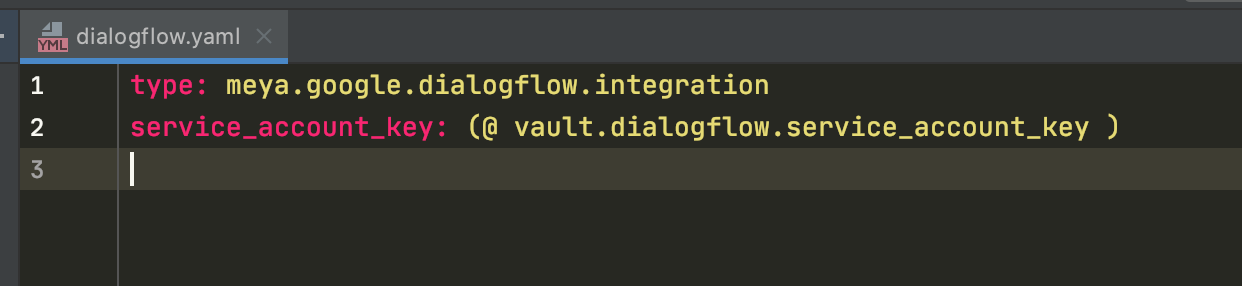
Updated 7 months ago
