Select
The select form great for gathering multiple-choice input. It can be used for age ranges, product configuration, menu navigation, and more.
Feature overview:
customenables user-specified optionssearchenables typing to filter optionsmultienables multiple options to be selected at oncedefaultsets a preselected optiondisabledmakes an option unselectablevalueallows overriding an option's result when selected
Current limitations
multimode does not supportsearchmultimode does not supportcustomplaceholderis only supported incustommode
Basic
Here is the most basic use of the select form, get an age range. Text can be specified directly as the option item, or using the text field.
triggers:
- keyword: select_basic
steps:
- select: Age
options:
- 10-19
- 20-60
- text: 60+
- say: Your age range is (@ flow.result )
quick_replies:
- select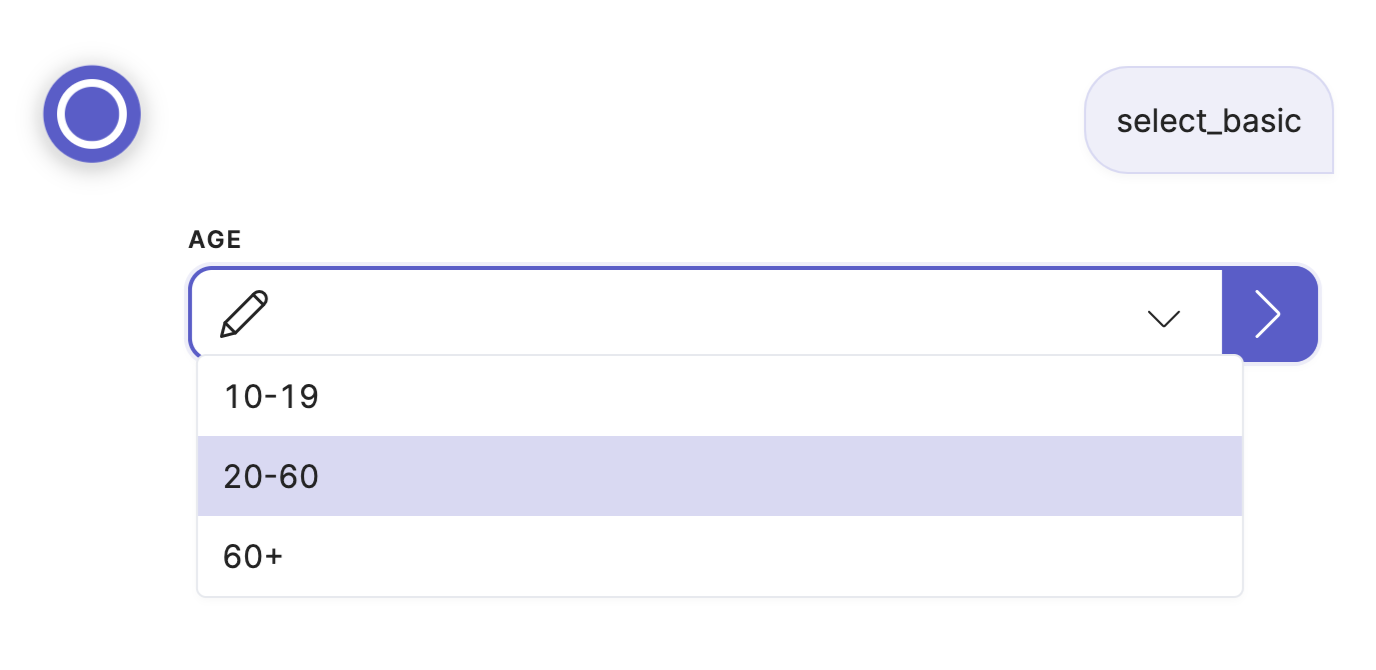
Custom
Here custom is enabled, and the user an pick one of the supplied options or type their own response. The placeholder is shown by default.
triggers:
- keyword: select_custom
steps:
- select: Activity
icon: streamline-bold/01-interface-essential/02-dashboard/pie-line-graph-desktop.svg
custom: true
placeholder: Enter here
options:
- Ride a bike
- Drive a car
- Go on boat ride
- say: You'd like to (@ flow.result )!
quick_replies:
- select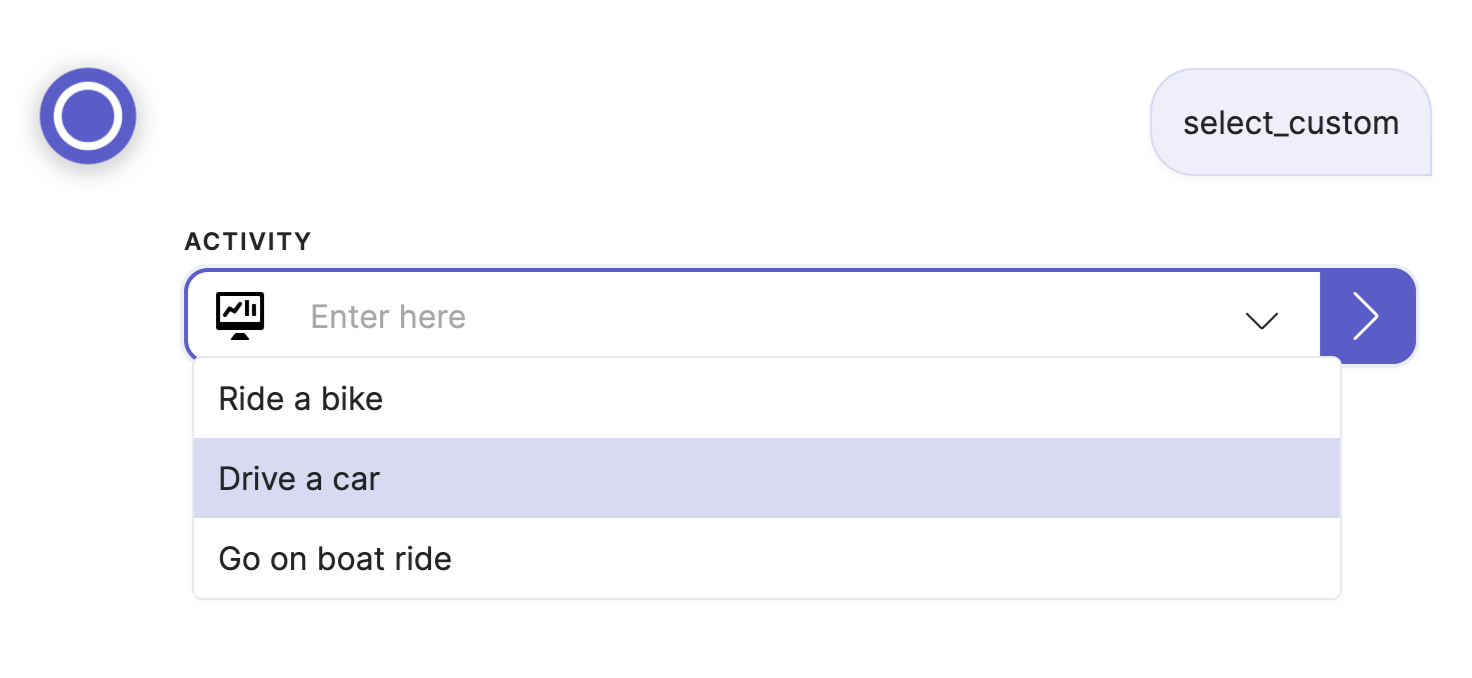
Search
With search the user can type to filter the shown options:
triggers:
- keyword: select_search
steps:
- select: Month
icon: streamline-bold/01-interface-essential/02-dashboard/pie-line-graph-desktop.svg
search: true
options:
- January
- February
- March
- April
- May
- June
- July
- August
- September
- October
- November
- December
- janvier
- février
- mars
- avril
- mai
- juin
- juillet
- août
- septembre
- octobre
- novembre
- décembre
- say: You've selected (@ flow.result )
quick_replies:
- select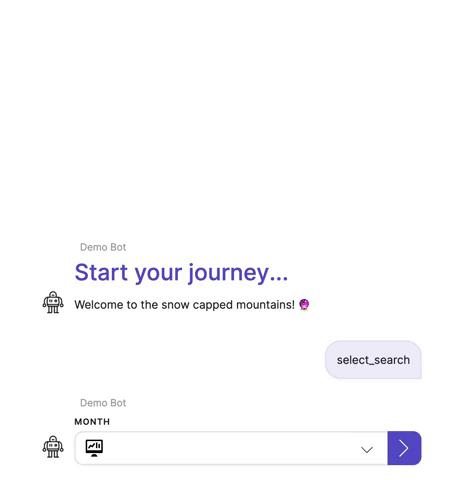
Multi
Use multi to allow multiple options to be selected. The result will be a list of values.
triggers:
- keyword: select_multi
steps:
- select: Pizza Toppings
icon: streamline-bold/01-interface-essential/02-dashboard/pie-line-graph-desktop.svg
multi: true
options:
- Pineapple
- Tomato
- text: Pepperoni
- text: Onions
- Cheese
- say: You've selected the following toppings... (@ flow.result )
quick_replies:
- select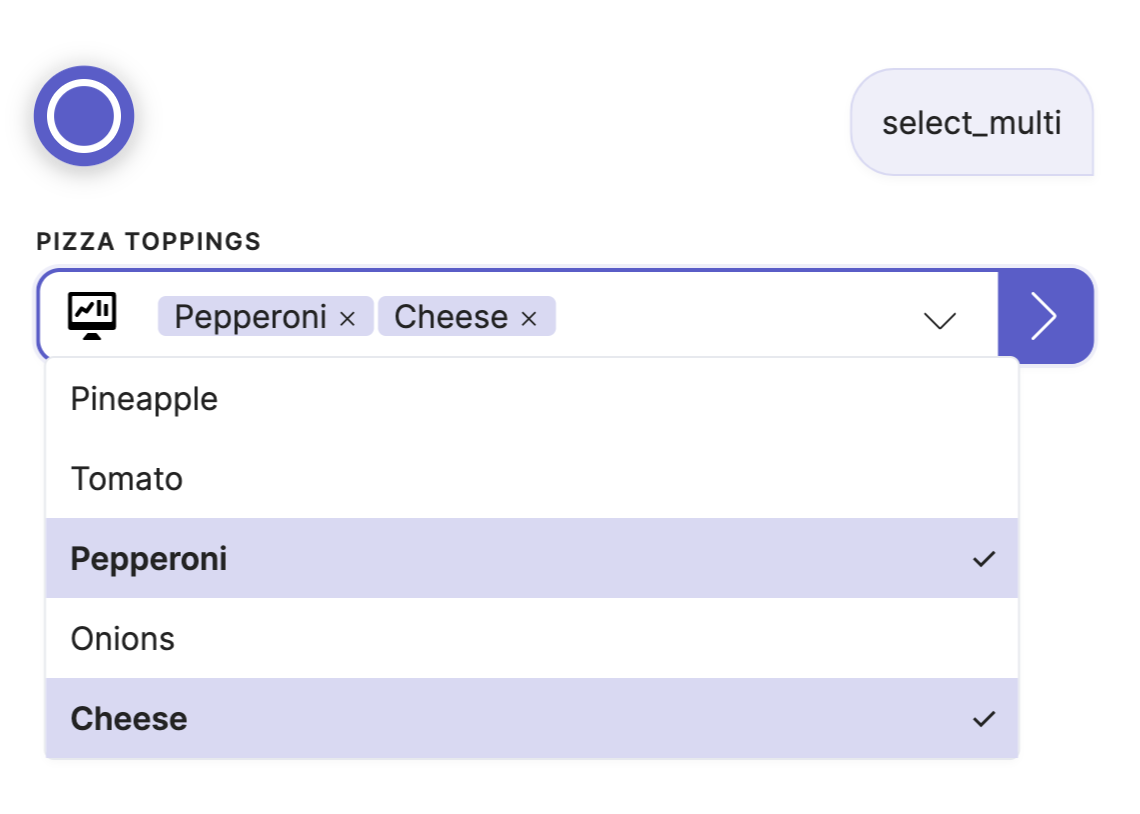
Default
The default can be used to pre-fill a selection:
triggers:
- keyword: select_default
steps:
- select: Subscription
default: Monthly
options:
- Pay-as-you-go
- Monthly
- Yearly
- say: Your subscription is (@ flow.result )
quick_replies:
- select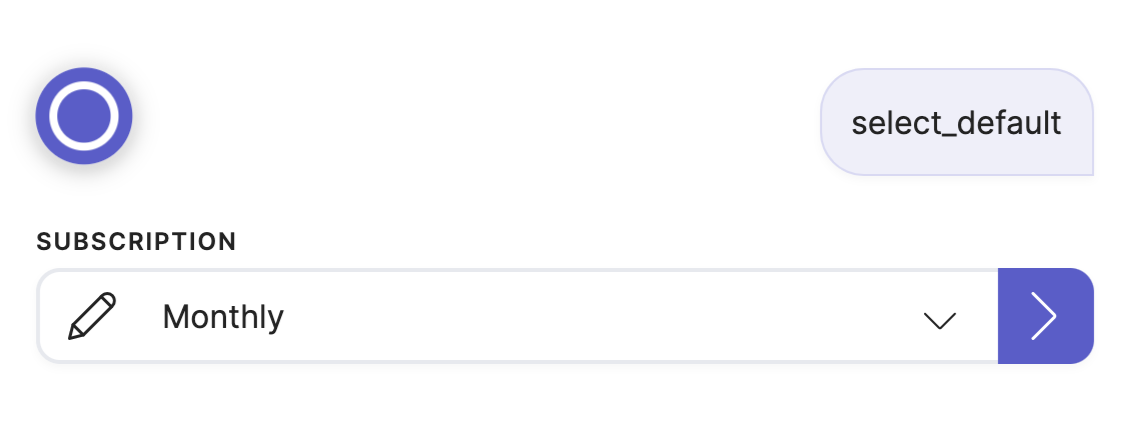
Disabled
If you want to show an option but make it unselectable, use disabled (e.g. for out-of-stock product variants):
triggers:
- keyword: select_disabled
steps:
- select: Manufacturer
icon: streamline-bold/01-interface-essential/02-dashboard/pie-line-graph-desktop.svg
options:
- EVOO
- A Open
- text: ABIT
disabled: true
- text: Acer
- say: You've selected (@ flow.result )
quick_replies:
- select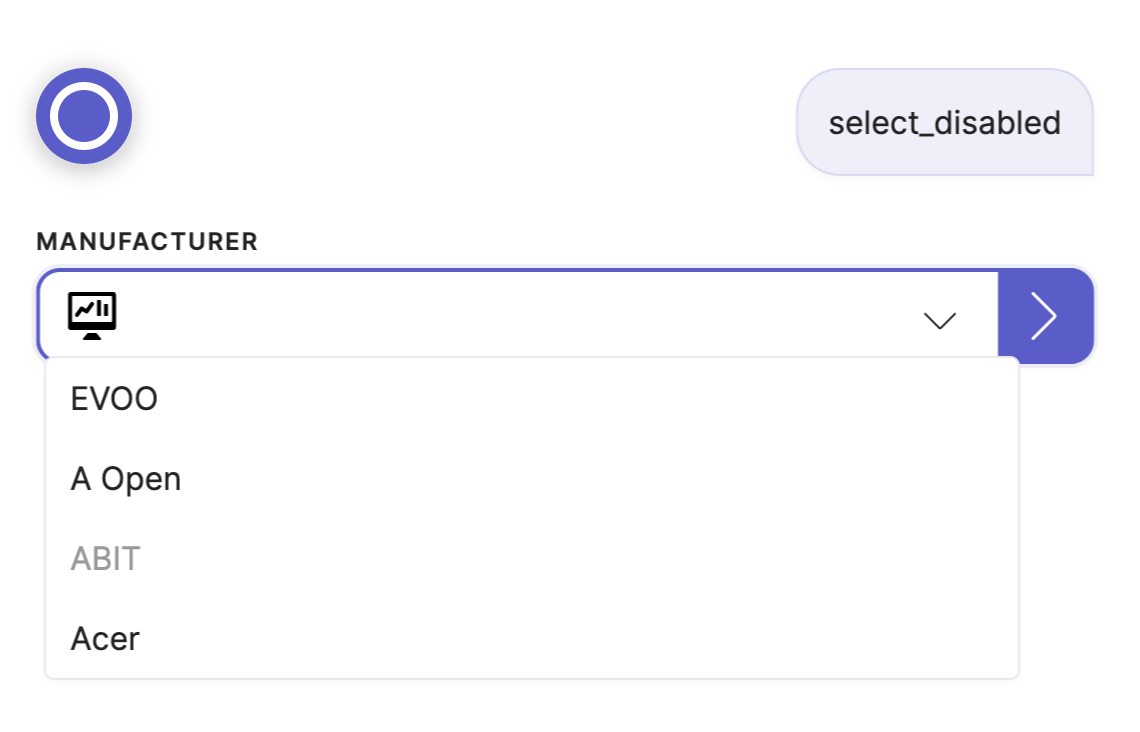
Value
The value can be used to override the option's value (which defaults to the option's text). All valid JSON values are supported.
triggers:
- keyword: select_value_advanced
steps:
- select: Product
icon: streamline-bold/01-interface-essential/02-dashboard/pie-line-graph-desktop.svg
multi: true
default:
- Other
- Extra
options:
- text: Pencils
value: [4, 8, 9]
- text: Paper
value:
lined: true
quantity: 50
- Other
- text: Extra
value: false
- text: N/A
value:
- say: You've selected (@ flow.result )
quick_replies:
- select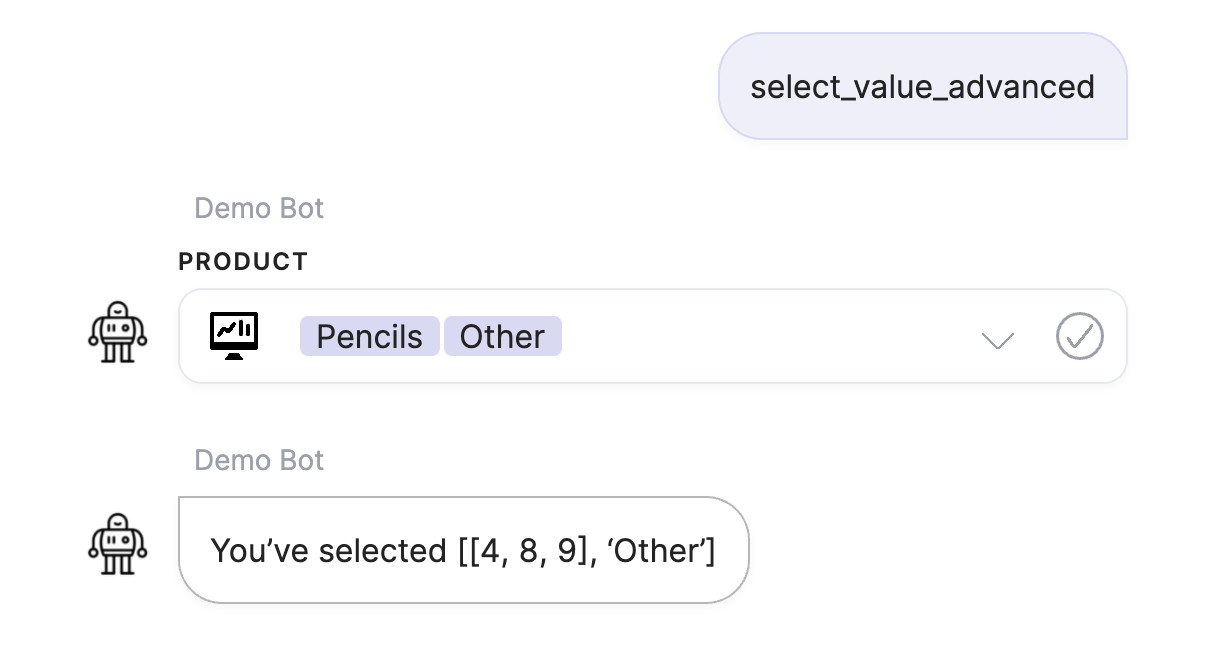
Updated 7 months ago
