Zendesk Chat
Integrate your bot with Zendesk Chat
Zendesk Chat UI SupportCurrently, the Zendesk Chat UI is not supported. Use the Meya Web chat integration as a front-end instead.
The Zendesk Chat integration uses the Zendesk Web SDK which is only available on a Zendesk Enterprise plan.
Setup
- Go to your Zendesk Chat instance.
- In the top-right corner, click your user icon and select Check Connection.
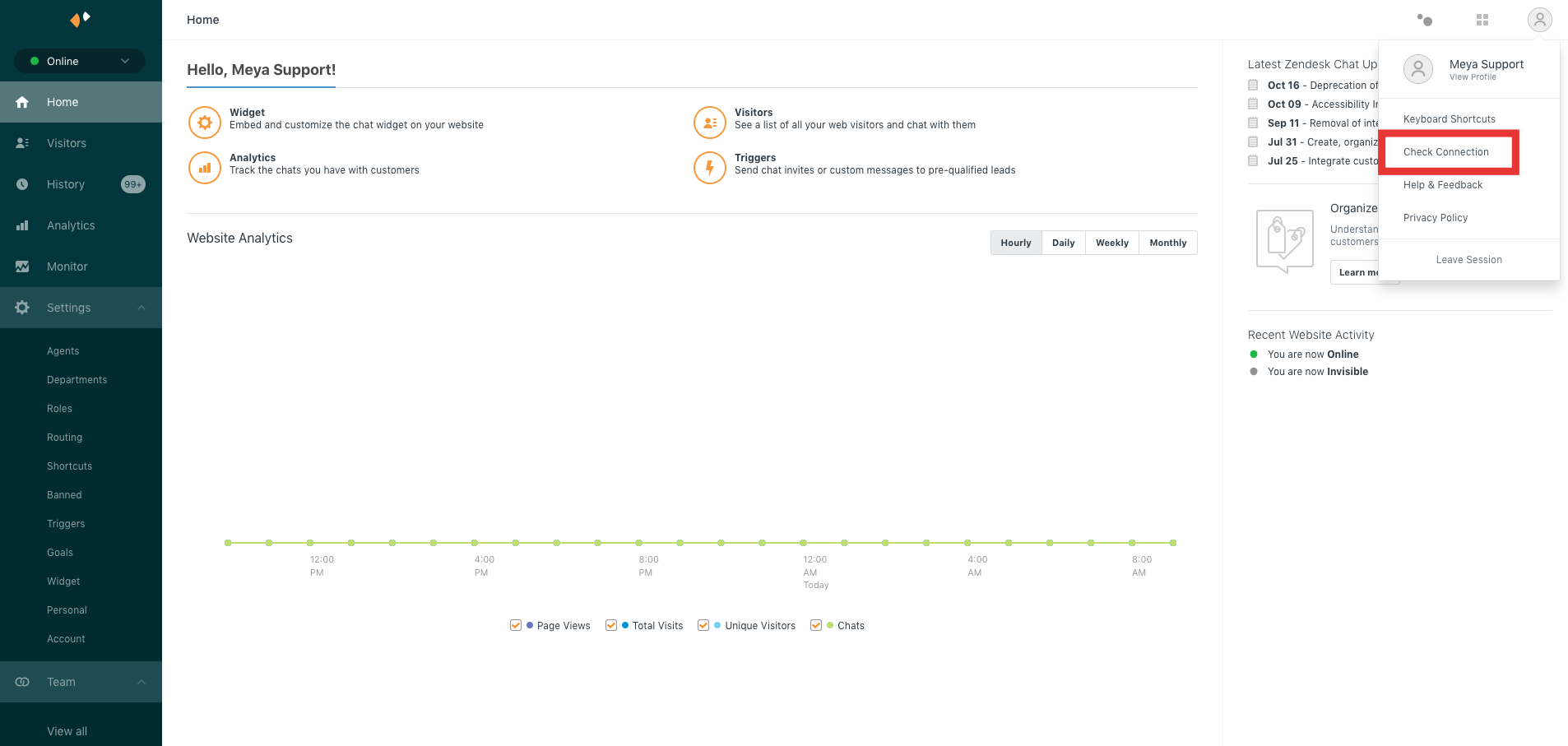
Access the Check Connection window.
- Copy the Account Key.
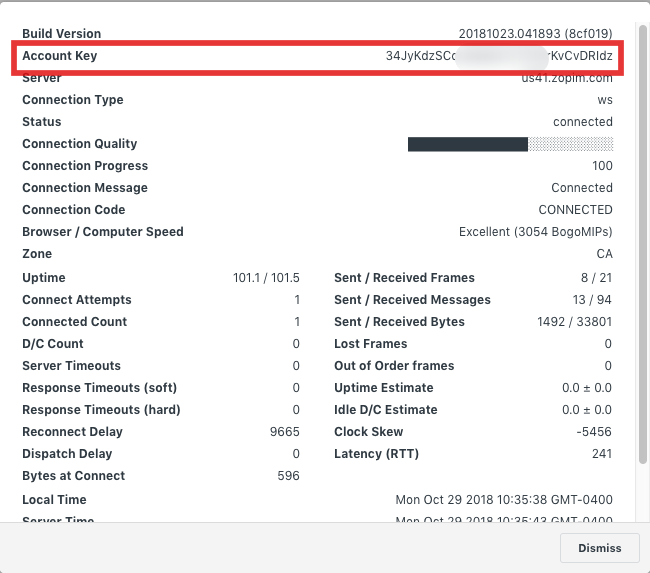
Copy the Account Key.
- In your bot's Zendesk Chat integration settings page, paste the account key in the Account Key field. Save the integration.
- Click Test Credentials. This will open and close a chat in your Zendesk Chat instance.
Setup is complete!
Conversations do not appear in Zendesk Chat until the conversation is transferred to an agent.Make sure you have the flows mentioned here.
Settings
Silence bot once assigned to agent
If checked, bot will be paused once the conversation is assigned to an agent. The bot will not respond to user input. Once the conversation is ended by the agent, the bot will unpause and become responsive again.
Cancel active flows when assigned to an agent
If unchecked, any flows that were active when the conversation was assigned to an agent and the bot was paused, will resume once the conversation has ended and the bot is unpaused.
Send notes
If checked, send notes (visible only to agents, not users) indicating the bot's status. These are helpful for debugging a bot's behaviour.
Send transcript to agent
If checked, send the last several user and bot messages to the agent. This helps provide the agent some context for the user's request.
Transcript length
The number of user and bot messages to send to the agent.
Bot indicator
A character or emoji used to indicate to the agent what comments were made by the bot versus the user.
Note indicator
A character or emoji used to indicate to the agent a comment that is a note (i.e. not visible to the user).
Updated 7 months ago
