Front
Add a Meya bot to an inbox and connect to multiple messaging channels.
Install instructions
- Sign up for a Front account (Premium or higher required).
- Authorize Meya to integrate with Front by clicking the connect button.
- Select or create an inbox where bot messages will be delivered.
- Create a Front rule for your inbox to listen to 'Inbound message', Conversation assigned' and 'Conversation un-assigned' events using the provided target webhook. Make sure to enable the Webhooks integration in Front.
- Add a Front plugin using the provided plugin endpoint.
See the Front Help Center instructions
Front subscription requirementFront Premium or higher is required to connect Meya to Front.
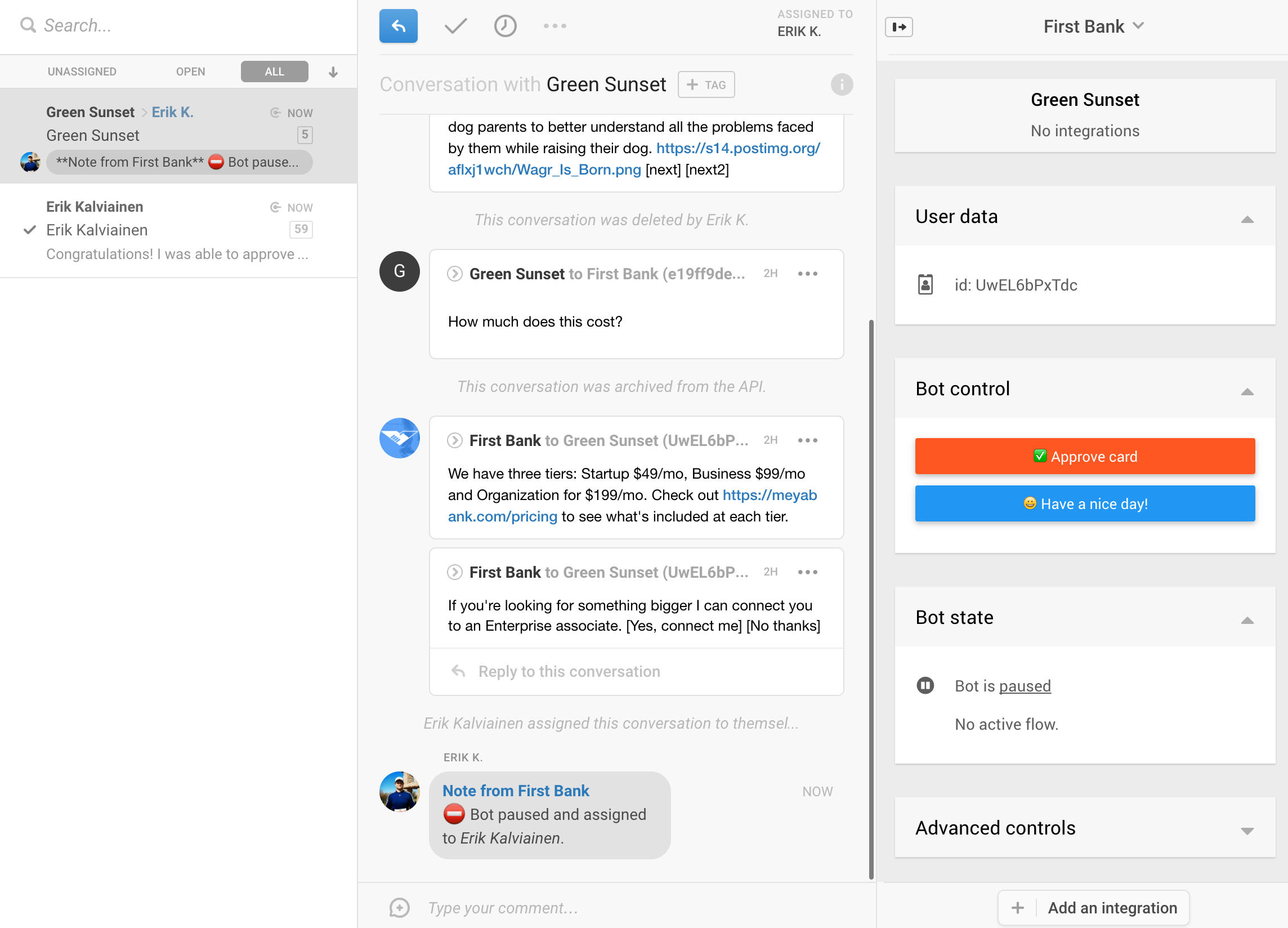
What the Meya integration looks like in Front
Rule
You have to register a webhook rule with Front in order for Meya to be aware of certain events that take place in Front.
Events: Inbound Message, Conversation assigned, Conversation un-assigned
If you change inboxes, make sure to update the rule accordingly.
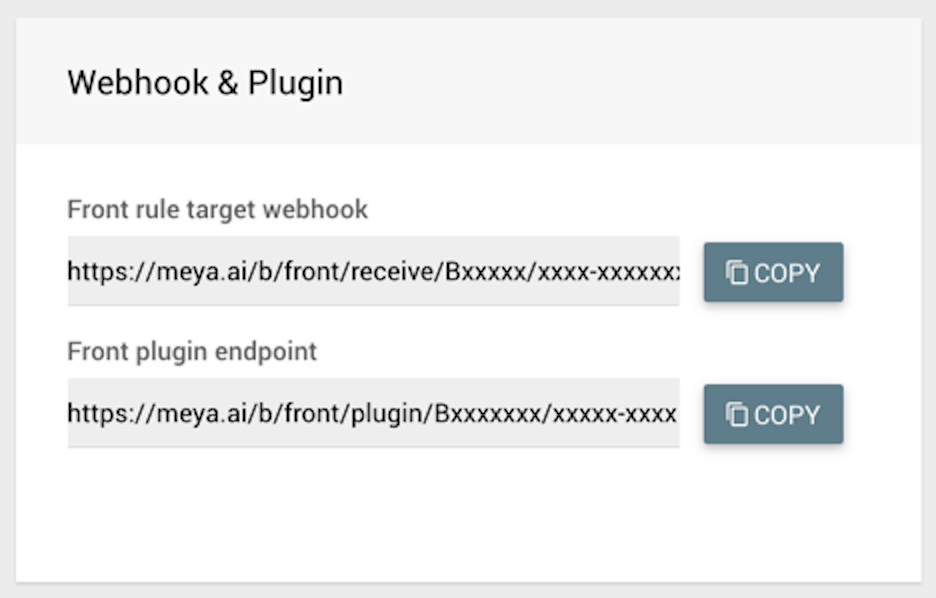
The rule and plugin endpoints
Plugin
Meya hosts a plugin that can be used to gain visibility into your user and bot, while also providing some basic controls.
You can customize the buttons that appear in the bot control section.
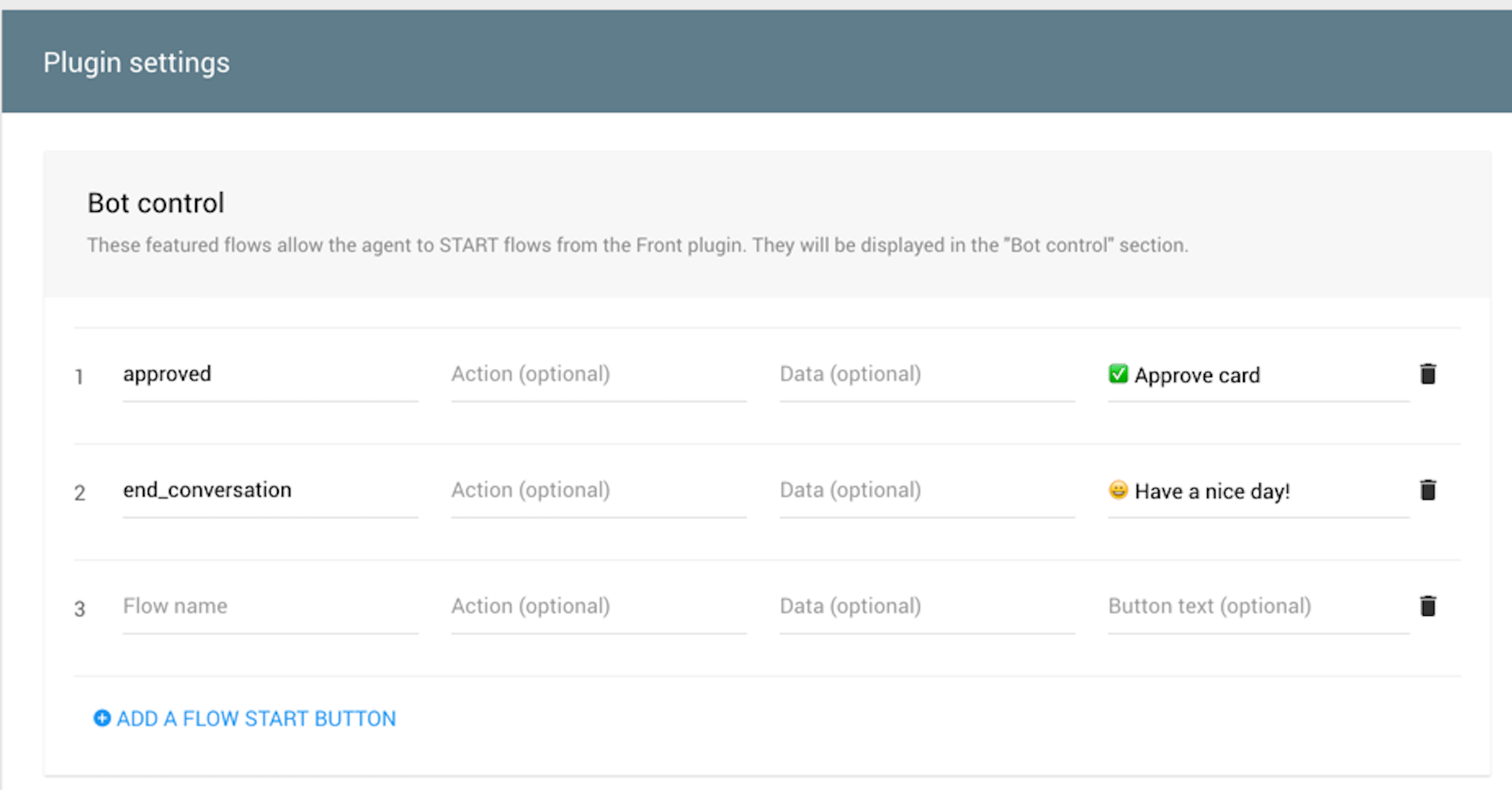
Customizing bot control buttons
Assigning the conversation to an agent
You can assign the conversation using the human.transfer component. The component has three optional properties.
Property | Description | |
|---|---|---|
| By agent ID: | Optional. Default is random agent |
| Text to display to the user. | Optional |
| Private text only the agent will see. Markdown is supported. | Optional |
The two tabs in the code block below demonstrate how to use the human.transfer component with Front.
states:
transfer:
component: human.transfer
properties:
text: "I'm getting an agent for you. This could take a few minutes."
assignee: 141400
note: "This chat has been assigned to you!"states:
transfer:
component: human.transfer
properties:
text: "I'm getting an agent for you. This could take a few minutes."
assignee: "[email protected]"
note: "This chat has been assigned to John Smith!"states:
transfer:
component: human.transfer
properties:
text: "I'm getting an agent for you. This could take a few minutes."
note: "This chat has been assigned to you!"Pausing the bot
By default, the bot will pause when the conversation is assigned to an agent. It will automatically unpause when the conversation is assigned to nobody. You can adjust the default assignment behaviour.
- Pause bot: You can enable/disable whether the bot is paused when the chat is assigned to an agent.
Default: checked - Cancel active flows: Cancel any active flows when the chat is assigned to an agent. If this is unchecked, users can resume existing flows once the agent has assigned the chat back to the bot
default: checked
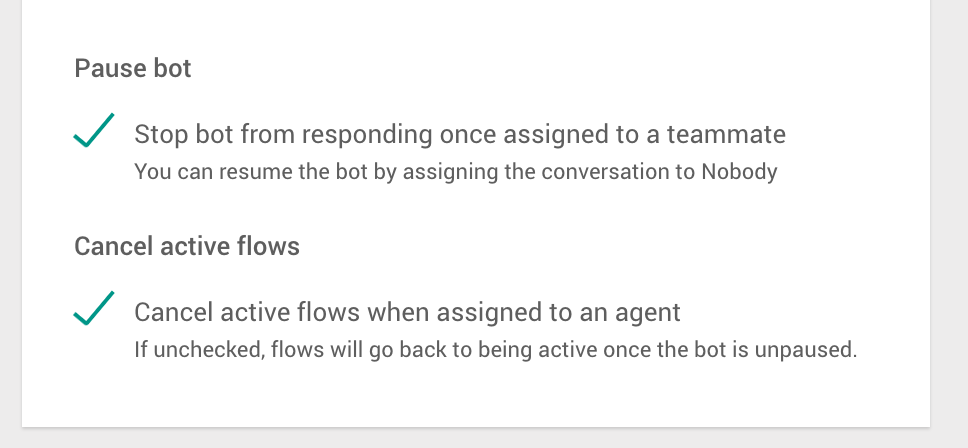
Updated 7 months ago
