Salesforce Live Agent
Integrate your bot with Salesforce Live Agent
Embed chat support on your website — and in your apps — with Live Agent. Don’t lose customers over confusion or questions. Support your customers and prospects while they’re still on your site or in your app with real-time, live chat software.
By connecting each live chat with the complete customer profile, answers can be delivered both in context and with an eye toward the overall customer experience. Chats can be quickly routed to the right subject matter experts. And agents can provide answers faster with a sneak peek to customer chat and keyboard shortcuts to pre-written messages.
Setup
- Make sure you have a working setup of Live Agent within your Salesforce organization. Click here for detailed instructions on setting up Live Agent.
- As the administrator, navigate to the Salesforce Setup page (make sure you switch to Classic view, the Live Agent settings do not come up under the Lightning Experience view).
- Find the Live Agent section under Build > Customize > Live Agent.
- API Endpoint: Go to the Live Agent Settings page and look for the Live Agent API Endpoint text box.
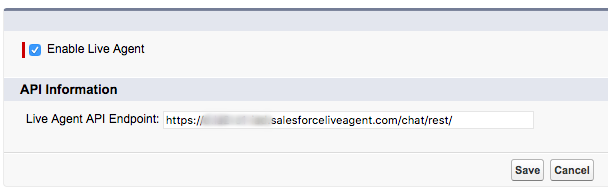
The Live Agent API Endpoint.
- Organization ID: Go to the Company Settings > Company Information page and look for the Salesforce.com Organization ID field.
- Deployment ID: Go to the Live Agent > Deployments page, click on the deployment which you would like to use for this integration. The Deployment ID is the string of characters after the last
/in the URL. For example:https://meya-dev-ed.my.salesforce.com/5721I000000PLax - Button ID: Go to the Live Agent > Chat Buttons & Invitations page, click on the button which you would like to use for this integration. The Button ID is the string of characters after the last
/in the URL. For example:https://meya-dev-ed.my.salesforce.com/5731I000000PL9G - Click Save.
- Test your credentials by clicking the Test Credentials button.
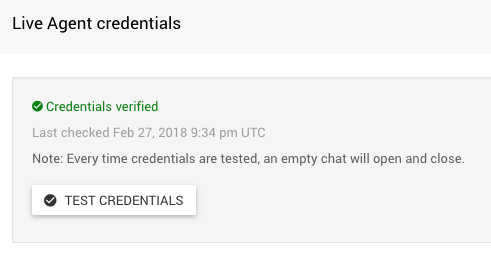
The credentials have been tested successfully.
Settings
Silence bot once assigned to an agent
Check this box to pause the bot when the conversation is assigned to an agent. Once the conversation ends, the bot will automatically un-pause.
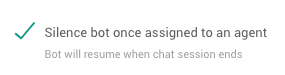
Cancel active flows when assigned to an agent
Check this box to ensure flows do not continue to run while the user is chatting with the agent.

Send a note when the ticket is assigned
Check this box to include a private agent-only message in the chat transcript indicating when the bot was paused or un-paused.

Send transcript to an agent
Check this box to pre-load the agent's chat transcript with the most recent bot and user messages. This provides useful context to the agent.

Transcript Length
The number of bot and user messages to pre-load the agent's chat with.
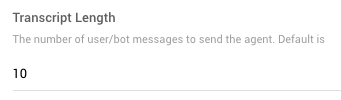
Bot Indicator
This character will be visible in the agent's chat transcript, thus helping differentiate between bot and user messages. In the Live Agent paradigm, only the user and the agent exist, so without this indicator, there would be no way of knowing which message was user-generated vs bot-generated.
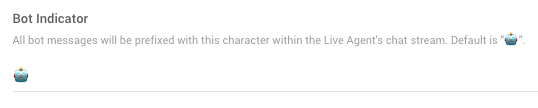
Updated 7 months ago
Now that you have your integration set up, make sure you understand how your bot will interact with Live Agent.
