Logging
Learn how to find your way around the Logging page.
If you ever run into any issues with your bot, the Logging tool can help you figure out what's going on behind the scenes. If you're bot is not responding to input, or is generating a vague error, checking the Logging tool can offer some deep insight into your flows, components, and integrations.
You can access bot-specific log messages by clicking the Logs tab at the top of your bot dashboard. If you want to review logs for all of your bots, click Logs in the left-hand menu.
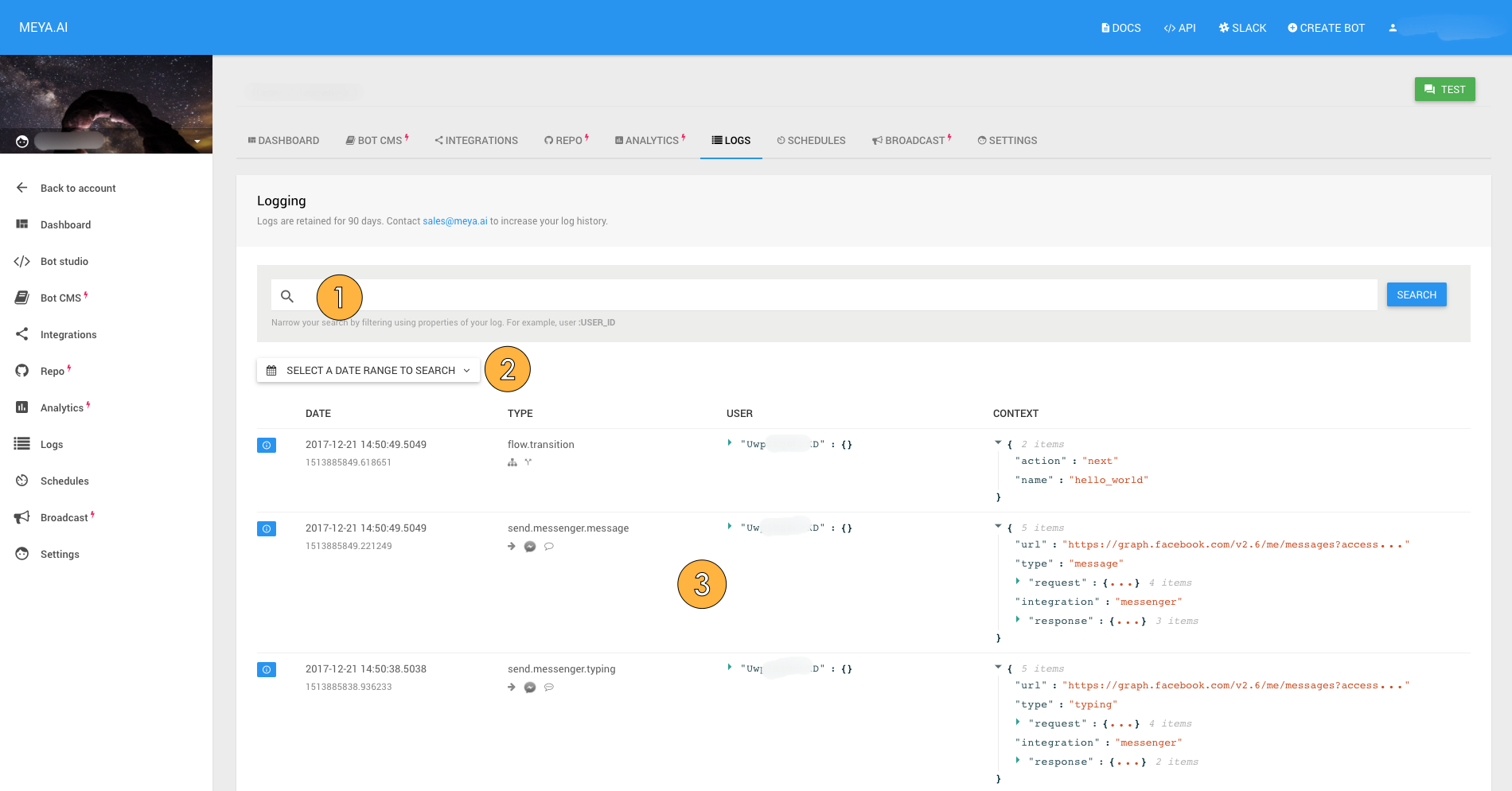
The Logging interface
- You can enter your search queries here. Queries can be simple text queries, or use properties in the log, such as
status,date,type,user, andcontext. For more tips on writing filters, see the Filtering Logs page. - Open the calendar widget to search by date.
- This is where the logs are displayed.
Status: Either info, warning, or error. The icon to the left of the log message indicates the message status. Filter by status using status:<status_type>.
Date: The date and time are displayed in readable form, as well as Unix timestamp.
Type: Describes the type of event. Logs related to sending and receiving messages or other data follow the general format <send|receive>.<integration>.<event_type>. Logs pertaining to flows have the general format flow.<event_type>. You can filter by the Type field using type: in the search bar. For example, to view only logs pertaining to Facebook Messenger, search for type:*.messenger.*.
User: Provides details about the user involved in the bot interaction, including user information pulled from the integration they are using to interact with your bot. You can filter by the user's Meya ID by using user:Uxxxxxxxx.
Filtering by user IDNote that you cannot search using integration-specific user ID's.
Context: The data that was sent or received. The data displayed here varies widely depending on the type of message, data, or error, and the integration used. You can filter by searching for text that appears in the Context field.
More infoFor more information on how to insert and view log messages, check out the section on logging.
Updated 7 months ago
You now know enough about the interface to get you started. Now we'll take a deeper look at the basic concepts, starting with flows.
