Zendesk Sunshine Conversations
How to set up the Zendesk Sunshine Conversations integration
Sunshine Conversations enables businesses to communicate with their customers across every popular messaging app.
Developers use Sunshine Conversations to add messaging and conversational capabilities to their software. Businesses use Sunshine Conversations to connect their favourite business systems, bots, and other tools to their customers over messaging.
With Meya's Sunshine Conversations integration, your app can engage customers across a wide variety of messaging channels with ease. Keep reading to learn how.
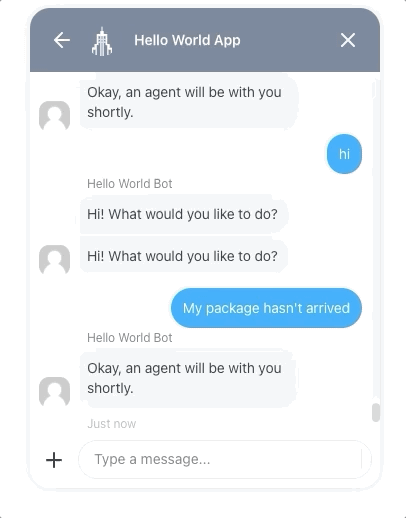
Interacting with a Meya app via Sunshine Conversations' Web Messenger chat widget.
Retrieve Sunshine Conversation credentials
First, you'll need to retrieve your Sunshine Conversations app ID, API key ID, and API secret.
From the Sunshine Conversations dashboard, select the app you want to use, or create one if you don't already have one.
Select the Settings tab from the top of the page.
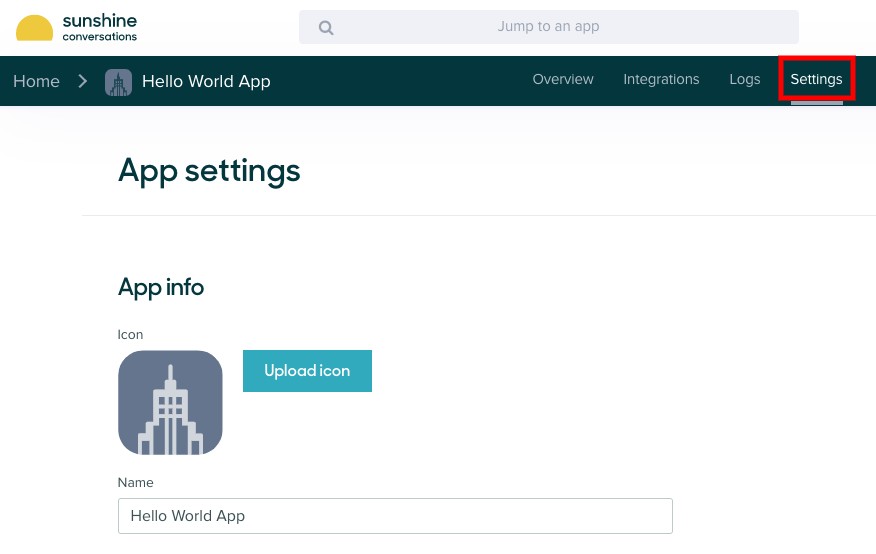
In the API keys section, make sure you have an API key available. If not, click Create a new API key to generate one.
Make a note of the app ID, API key ID, and API secret.
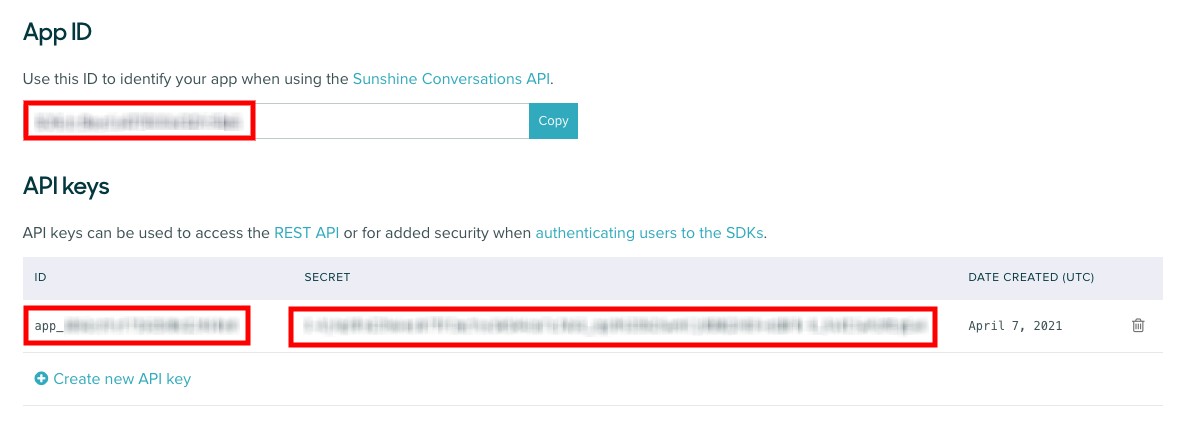
Update the vault
Now that you have the credentials, let's add them to your app's vault.
In your app's root folder, open vault.yaml and add theses lines to the end of the file:
sunshine_conversations.app_id: xxx
sunshine_conversations.api_key_id: xxx
sunshine_conversations.api_secret: xxx
This file is committed to version control, so it isn't a good idea to store the actual secrets here; just leave the values as
xxx. This file is for developers to refer to so they understand what secrets the app needs.
vault.secret.yaml, on the other hand, is not committed to version control and is the correct place to store secrets.
Now, open vault.secret.yaml and add these lines to the end of the file:
sunshine_conversations.app_id: APP_ID
sunshine_conversations.api_key_id: API_KEY_ID
sunshine_conversations.api_secret: API_SECRET
Replace the placeholder values with the actual values copied from your Sunshine Conversations app settings.
Save the files and update the vault by running these commands in your terminal:
meya vault upload --file vault.secret.yaml
Add the integration
With your credentials safely stored in the vault, you're now ready to add the integration.
In your app's integration folder, create a subfolder called zendesk. Inside the new folder, create a file called sunshine_conversations.yaml and copy this code into it:
type: meya.zendesk.sunshine_conversations.integration
app_id: (@ vault.sunshine_conversations.app_id )
key_id: (@ vault.sunshine_conversations.api_key_id )
secret: (@ vault.sunshine_conversations.api_secret )
Save the file, and push it to the Grid using these commands in your terminal:
meya format
meya push
Configure the Sunshine Conversations Webhook integration
Add the Webhooks integration to your Sunshine Conversations app. This allows for messages to be received by the Meya platform

Add the "Webhooks" integration
Retrieve your webhook URL from the CLI using meya webhooks

meya webhooks
Add the target using the URL copied from above. Make sure to listen for the message:appUser triggers and others shown in the screenshot for full functionality.
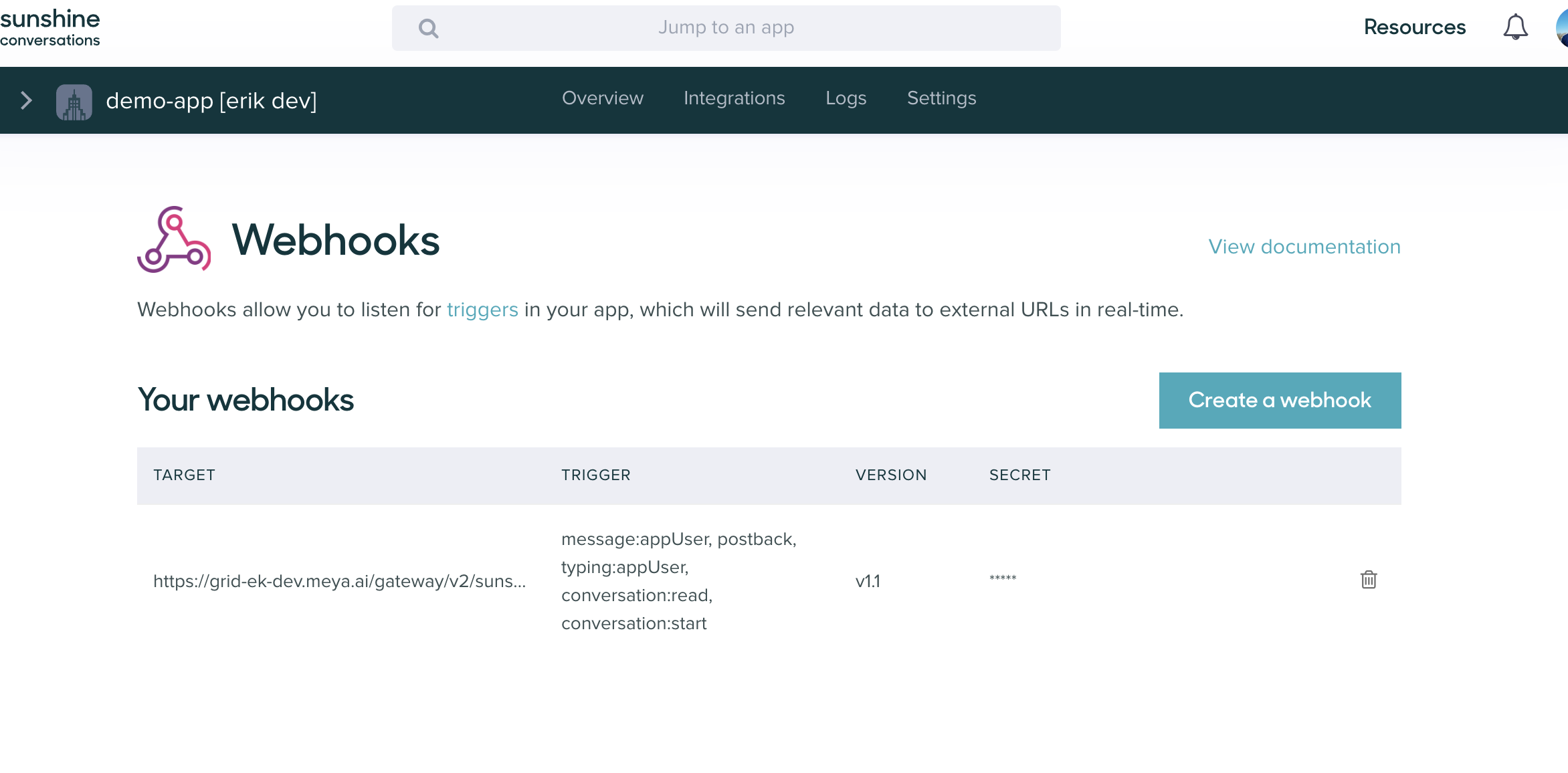
Add the target URL and triggers
Test it out
Alright! Let's test out the new integration. Open your Sunshine Conversations app and try triggering one of your Meya app's flows.
Here's an example that uses the Sunshine Conversations' Web Messenger integration as the messaging client.
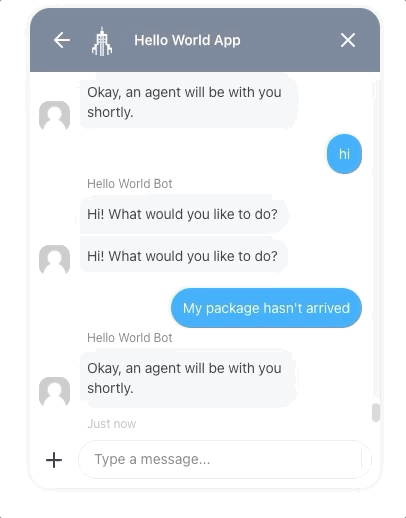
Awesome! You've successfully added the Sunshine Conversations integration.
Updated almost 2 years ago
